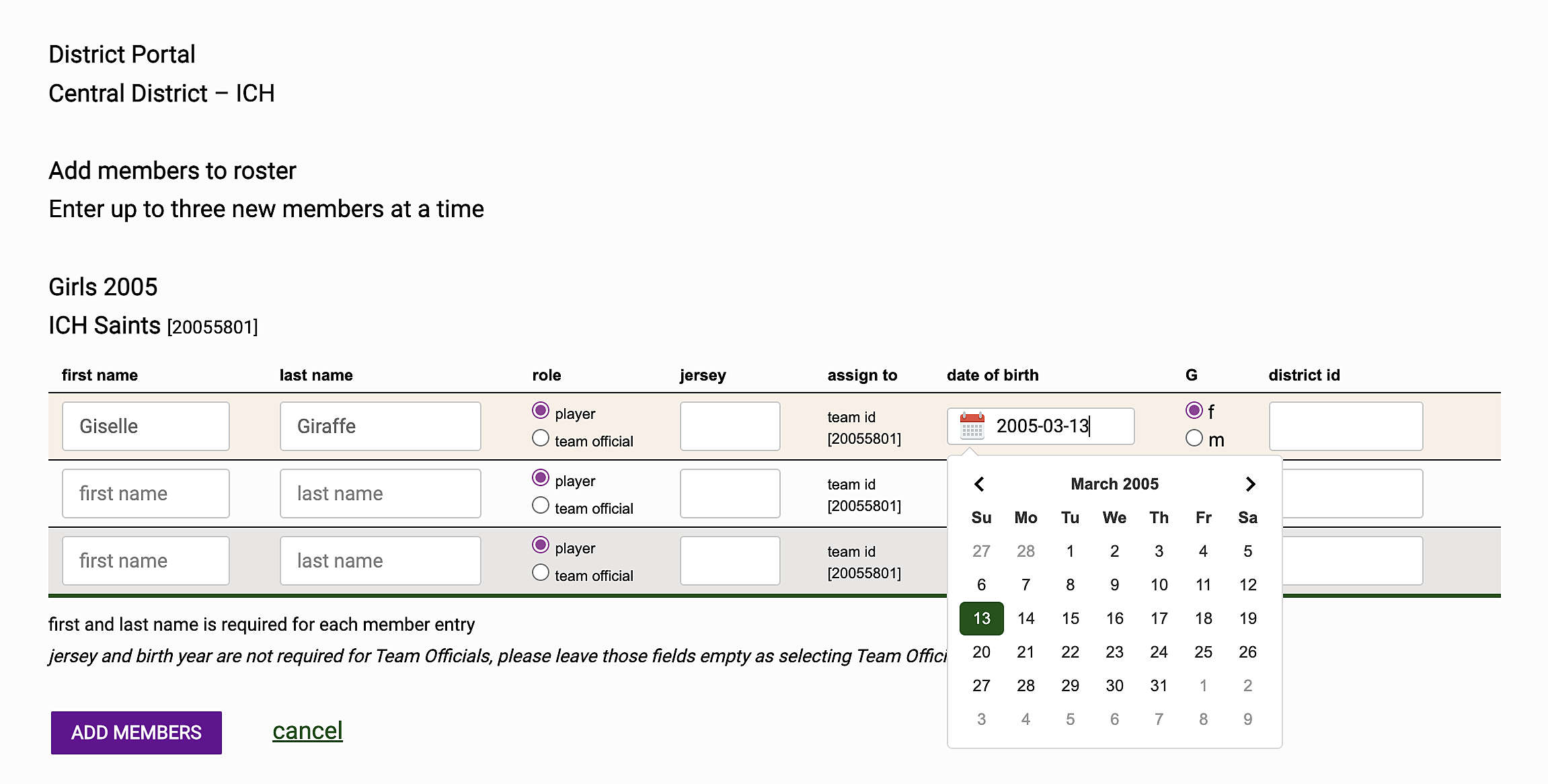Search for a team by name or team ID or by their gender and age. You can also add new members to team rosters here.
Edit a Team Roster
Enter the team's name or league issued team ID# or select the gender and age. Click the appropriate button to continue.
Add New Members to a Club List or Team Roster
Select the district, gender, age, club and team. Click on Select.
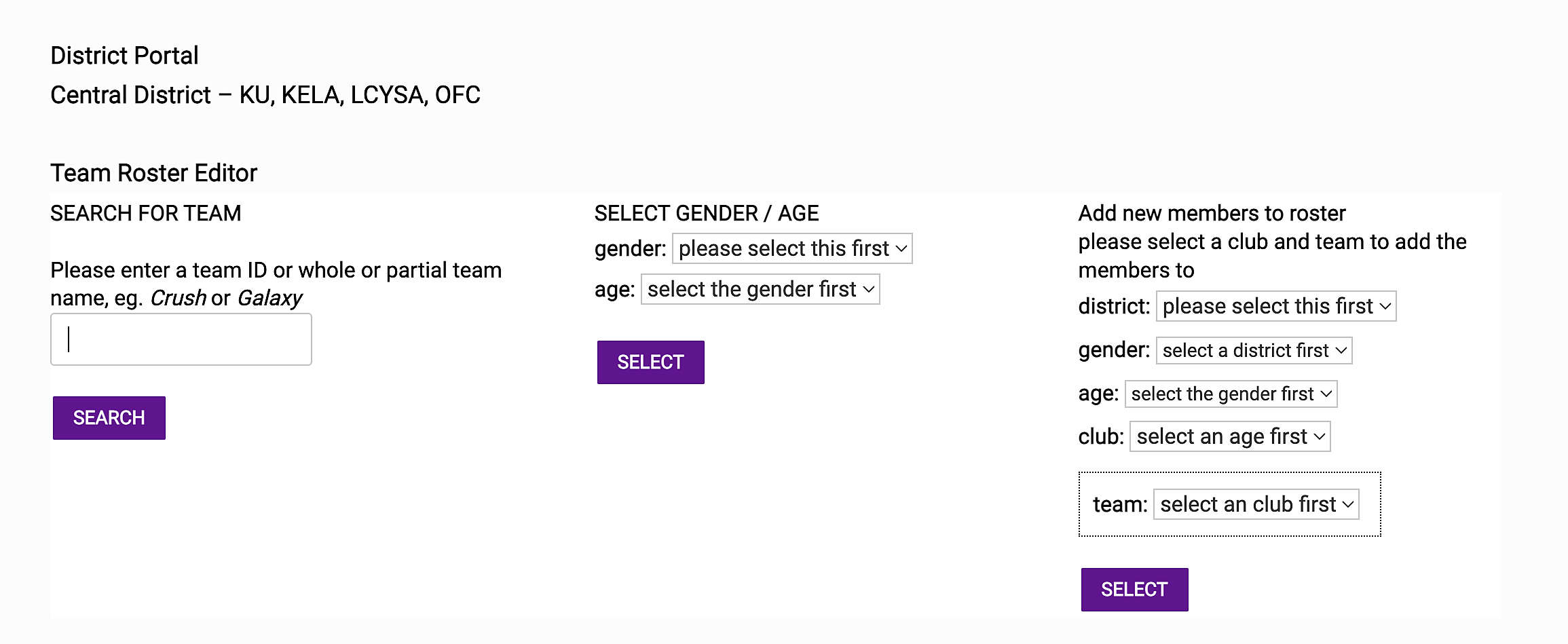
Edit Roster
There are three options in the Team Roster Editor
- Line Roster Editor
- Fluid Roster Editor
- Photo Upload
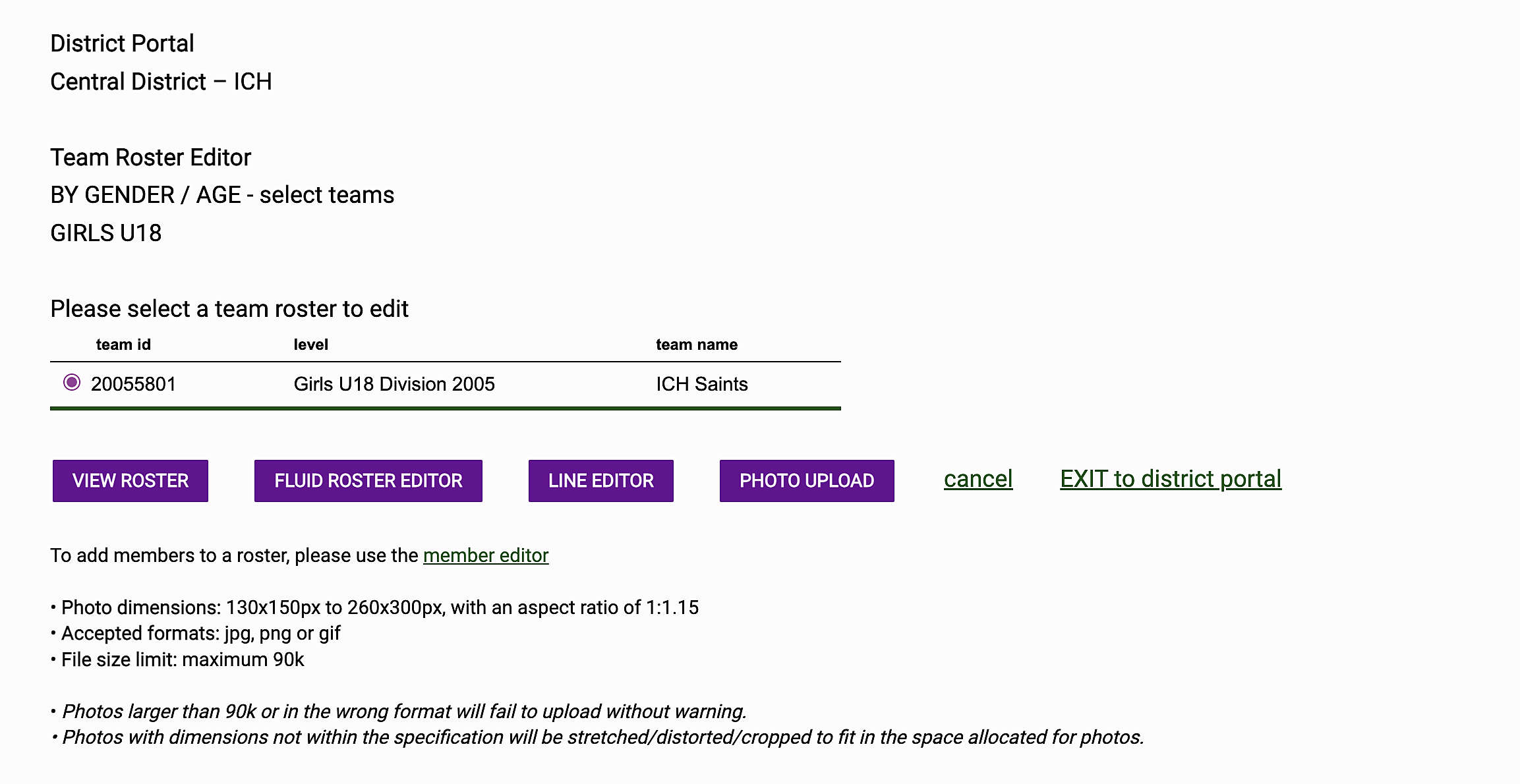
View Roster
View the selected team's roster on this page.
To edit this roster, click on one of the links at the bottom of the roster table.
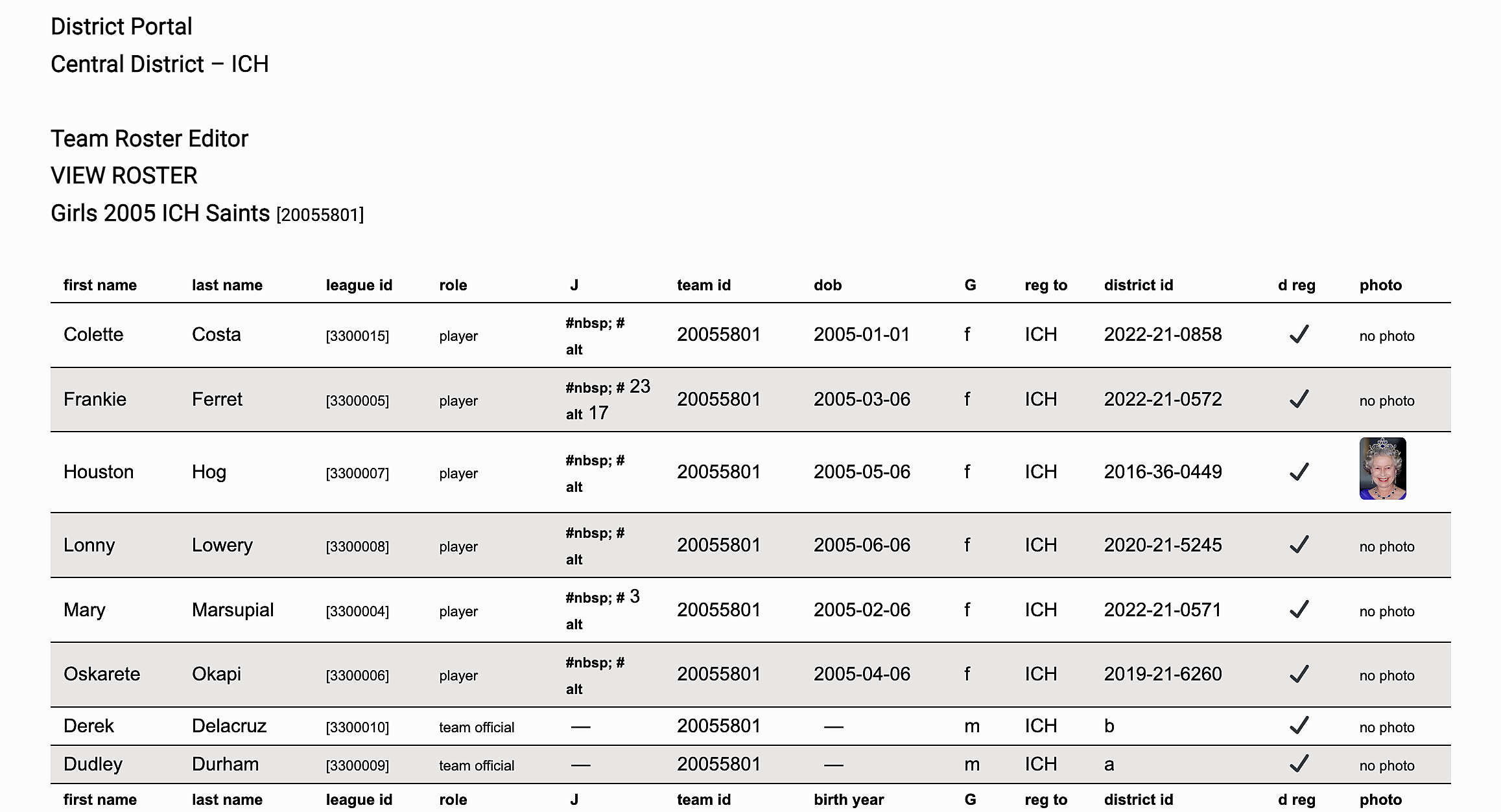
Line Roster Editor
A team roster's member information is edited in the Line Roster Editor, name, role, jerseys, date of birth, gender and district registration.
- Edit the information as necessary for each member
- Click Save when done.
A confirmation page will tell you if the save was successful or not.
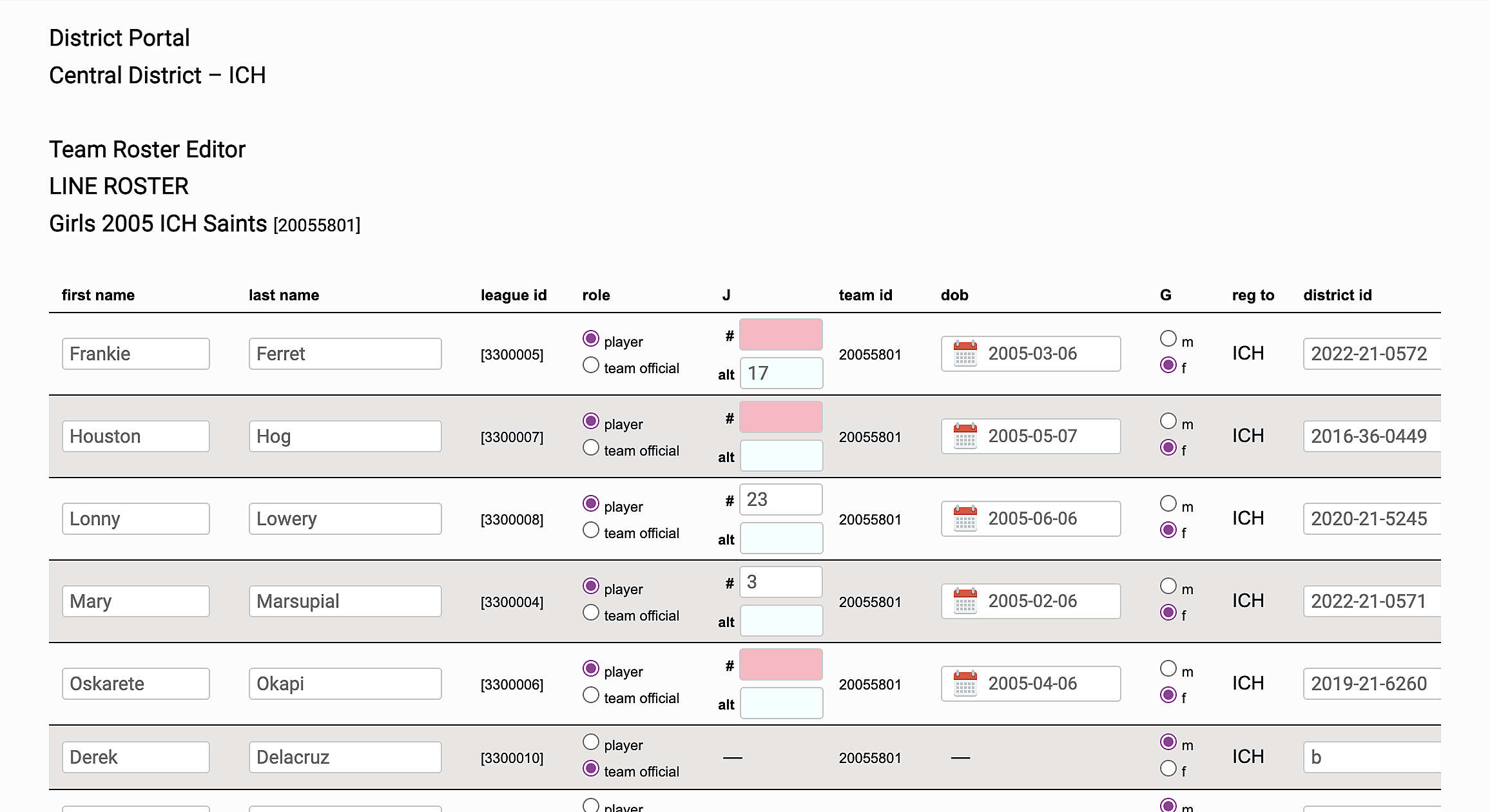
Fluid Roster Editor
Members on a team roster are edited using the Fluid Roster Editor.
The Fluid Roster Process (FRP) allows you to add players and team officials to a team roster, who will then show on their match sheet as well as add their digital ID cards to your team's set of ID cards.
The editor lists the current players and team officials on their roster.
To delete players or team officials from their roster
- Click on the x top the right of the player or team official's name
To add eligible players or team officials to their roster
- Click inside the roster box and a list of eligible members will drop down
- Scroll through the list and click on the member to be added
- To search for a member after clicking inside the roster box, begin typing their name and select from the results displayed
Click Save Changes when done
A confirmation page will tell you if the save was successful or not.
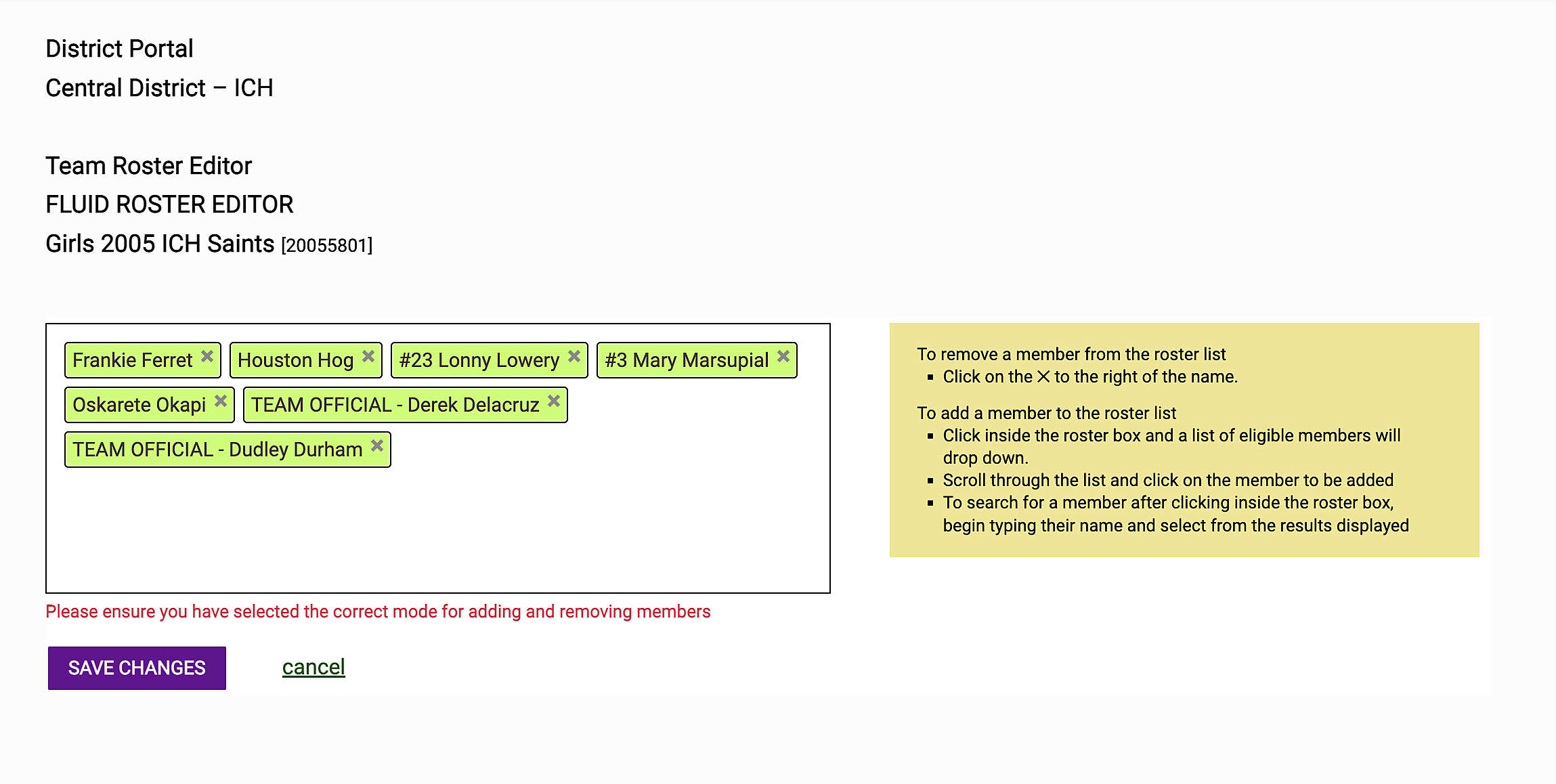
Photo Upload
Photo Upload allows you to upload photos to team roster. These photos are used for the digital ID cards as well as the printable ID cards file.
Photo specifications
• 130x150px to 260x300px (aspect ratio = 1:1.15)
• jpg/jpeg, png or gif formats only
• maximum size of 90k
Photos larger than 90k or in the wrong format will fail to upload.
Photos with dimensions not within the specification will be stretched/distorted/cropped to fit in the space allocated for photos.
- Click on the player or team official's Browse button
- From the dialog box, navigate to the image file; most modern web browsers support dragging and dropping an image file directly on to the Upload button
- Click Save
A confirmation page will display your uploads, if successful.
Depending on your district, if a photo already exists for a player or team official, you may not be allowed to change their photo. Please contact your district or club registrar to find out your options.
If you are having trouble uploading a photo, please ensure that the photo meets the specifications noted above. Resaving the image as a jpeg or in its original format may help in getting the image uploaded.
If an image will persistently not upload, please contact your club or district.
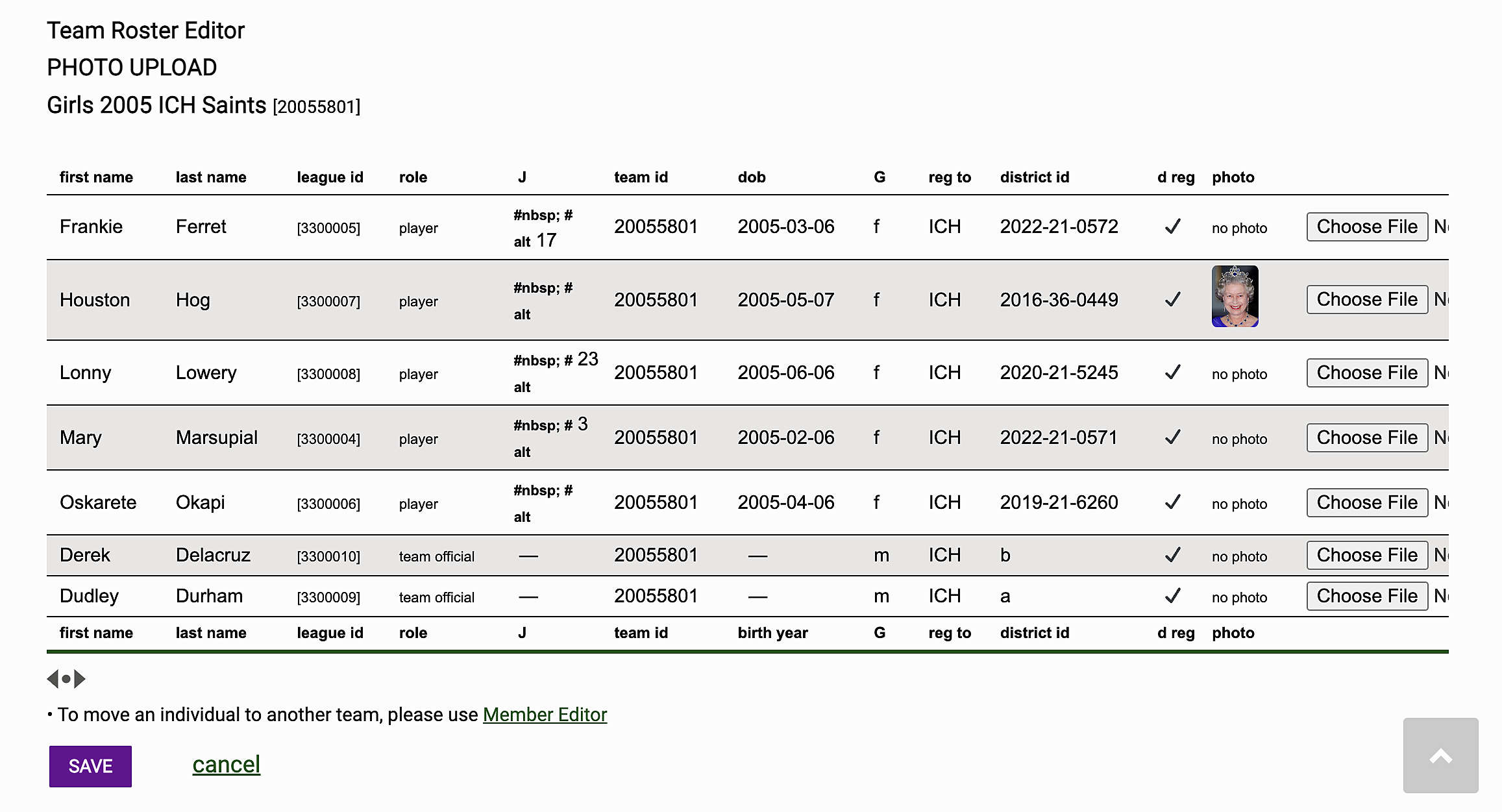
Add New Members
Add New Members is used to add up to three new members at a time to a specific team. For new member bulk entry, please use the previous issued spreadsheet and have the League upload the file.
- Select the district, gender, age, club and team
- Click Select
- For each new member, enter their first and last name, role, date of birth, gender and district ID (see notes below)
- Click Add Members when done
A confirmation page will tell you if the save was successful or not.
Team Officials do not require jersey numbers or date of birth. The form will ignore those fields if team official is selected for role.For players, the gender and date of birth are required in order to determine their eligibility for teams using Fluid Roster Process.
District ID is optional and used only by districts/clubs for their own internal identification of the member.